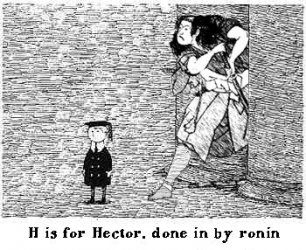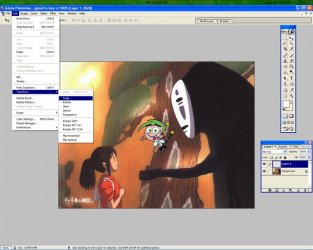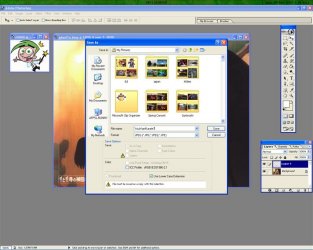I understand that there will be a movie based on Edward Gorey's book, 'The Doubtful Guest'. I like Gorey...he's macabre and strange: two fine qualities.
I thought it might be cool to play with his work some; so, from The Gashlycrumb Tinies, here's how poor Hector met his untimely end.
I thought it might be cool to play with his work some; so, from The Gashlycrumb Tinies, here's how poor Hector met his untimely end.